News

Easily install and manage your Plugin Alliance plugins with the Installation Manager. Download, sync, and start creating music fast.
Easily install and manage your Plugin Alliance plugins with the Installation Manager. Download, sync, and start creating music fast.

Learn about mastering your music for streaming services. Discover the mastering plugins needed to produce commercial-quality songs.
Learn about mastering your music for streaming services. Discover the mastering plugins needed to produce commercial-quality songs.

Learn how to fix muddy, uneven, or lifeless mixes using EQ, compression, saturation, reverb, delay, and pitch correction plugins from Plugin Alliance.
Learn how to fix muddy, uneven, or lifeless mixes using EQ, compression, saturation, reverb, delay, and pitch correction plugins from Plugin Alliance.

Make mixes that translate better and sound like chart-topping songs with headphone, room, and hearing compensation software.
Make mixes that translate better and sound like chart-topping songs with headphone, room, and hearing compensation software.

Whether you have a CORE or PRO subscription, you don’t only get access to over 200 plugins from 40+ top brands. You also earn free plugins and exclusive rewards along...
Whether you have a CORE or PRO subscription, you don’t only get access to over 200 plugins from 40+ top brands. You also earn free plugins and exclusive rewards along...
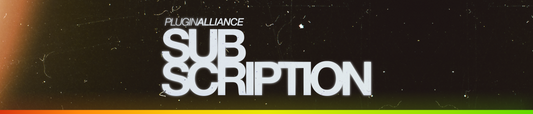
Why did Plugin Alliance replace MEGA with CORE and PRO? We evolved MEGA into CORE and PRO to better reflect the value of our plans and set the stage for...
Why did Plugin Alliance replace MEGA with CORE and PRO? We evolved MEGA into CORE and PRO to better reflect the value of our plans and set the stage for...